Topics include:
-
Creating closed captions for YouTube videos
-
Creating caption files in multiple formats
-
DIY captioning workflows for other video players and platforms
-
A compilation of captioning guides
-
Resources for getting started
Download the Guide:
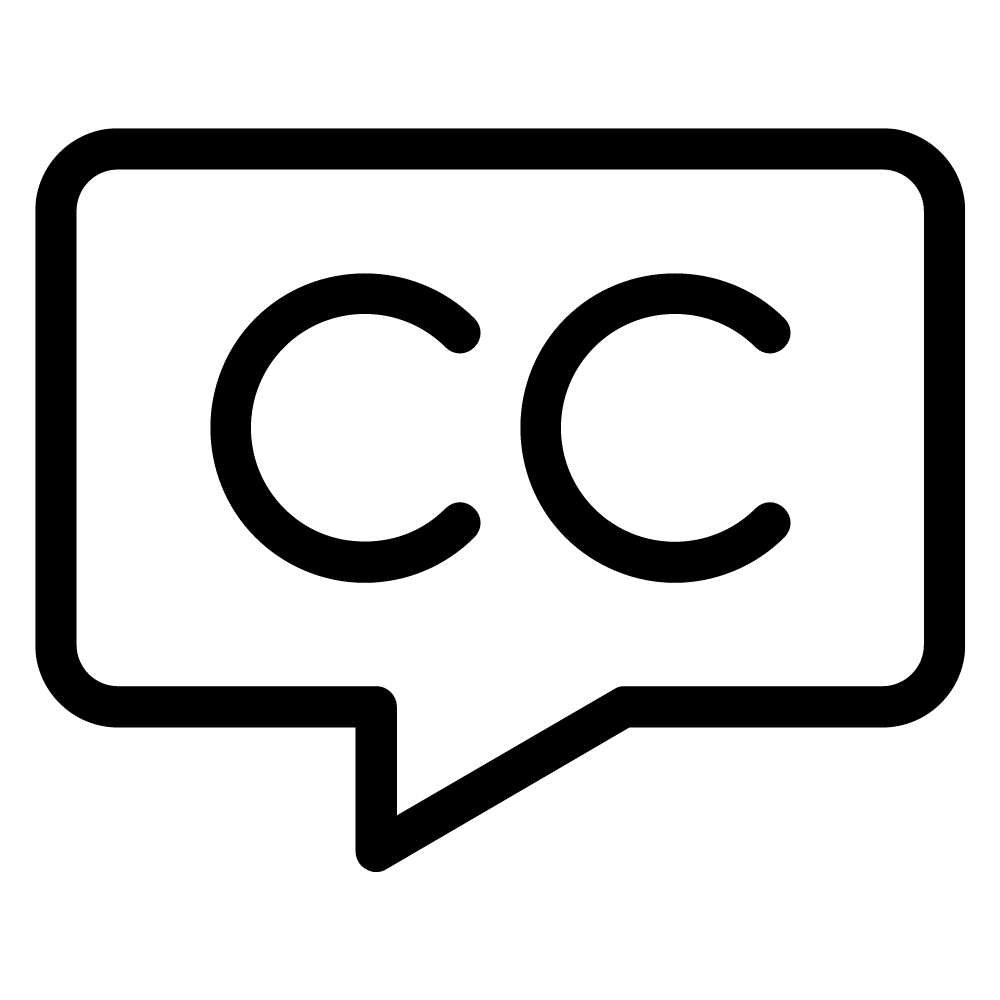
If your videos are not on YouTube, there are many tools that can make the DIY captioning process easier. Keep in mind that many video platforms require different caption file formats– we'll show you how to create the right format in Step 3.
1. Start by Creating a Transcript File
You can manually create a transcript file by typing the spoken content of your media file into a plain text editor. Many people find it easier to first put the media through automatic speech recognition software (like Dragon, Dictation, or Camtasia). While this transcript will have a lot of errors, it is often quicker to clean up an inaccurate transcript than to start from scratch. Another option is to use transcription software that is designed to make the process faster and easier. Express Scribe works on both Mac and PC: it has configurable keyboard shortcuts and allows you to slow down playback so you can keep up with the audio. While Express Scribe tops the list, there are many other transcription software options to consider, as well. Before completing your transcript, follow best practices for formatting your text.
A Full Service Media Accessibility Solution
3Play Media is an integrated media accessibility platform with patented solutions for closed captioning, transcription, live captioning, audio description, and localization. 3Play is a thought leader in video accessibility, and is committed to providing free, educational resources like this one.